Launching the Translation Suite

If you own the game on Steam, then you'll be able to find the Translation Suite under the "Tools" section of your library! It will appear in your list along a bunch of other tools, and you can download and install it just like you would a regular game. When making a translation we strongly advise you to play on Frontline so you can translate new content in smaller chunks!
Start Tab
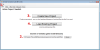
Getting started
The first thing you must do is give the tool the installation path for Secrets of Grindea. This is because the tool collects the latest dialogue and text file sources from the game itself, so that any time it gets updated you'll have access to the most recent sources!
Note: It's highly advisable that you switch to the Frontline beta if you're going to keep your translation up to date! This way, when the Stable branch gets updated, your translation will already be there.
Next you need to Create a New Project, naming it whatever you want (this is only the name of the local folder, and what the language is called on your own PC).
This will automatically bring you to the...
Main Tab
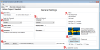
For an author name, you can either have it linked to your Steam account, which will make the attribution change with your Steam nickname. If you don't want that, for example if multiple people helped out with the translation, you can uncheck the box and enter an override name which will be displayed in the game.
Next, select your Language. The languages in the list are these officially recognized by Steam, but you can select a language of your own by choosing "Other" and typing it to the right.
The Display Name and Description should be self explanatory.
If you don't feel the default flag suits your translation, you can browse for another image. For example, while Spanish is spoken in both Spain and Mexico, there are idiomatic differences that might result in a Mexican flag making more sense.
When you're happy with the information on this page, jump to the
Misc Texts Tab
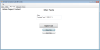
The "Misc Texts" is my super great name for everything that's not dialogue texts! Here you'll translate menus, tips, notices, and also some dialogue that exists outside the regular dialogue system!
If you've already made a translation, you can import it by using the Import Texts button.
If you're working in a group and want to add the contents of a misc text file someone sent you, use Merge Texts.
The thing most people are interested in, however, is the Open Tool button, which opens up the Misc Text Translation tool!
>>Check out this forum post for a tutorial on how to use the Misc Text Tool!<<
When you're done with the Misc Texts, or just bored out of your mind, you can go on and check out the...
Dialogues Tab
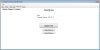
Hey, this looks almost exactly like that other tab?! That means you don't have to learn anything new to use it! What kind of mastermind designed this software??
The Dialogue tool itself looks quite different, however, so it might be a good idea to...
>> Check out this forum post for a tutorial on how to use the Dialogue Tool! <<
When you've translated everything (or however much you wanted to translate), you're finally ready to test things out in game!
If you start up the game (for now you must run the game in the Frontline beta), go into the main menu options and you'll be able to find your translation in the list at the bottom! Don't go into "browse translation", but just tap right or left to cycle to your local copy of the translation.
Switch to your translation and make sure it loads properly! When you're satisfied, you can close the game and upload the translation to the Steam Workshop!
To do so, go back into the Translation Suite and go to the Main Tab!
In the bottom right (#9 on the image) you'll find the Upload section. First you must connect to Steam by pressing the Connect button!
If the connection is successful, the text on the bottom will change to say so, and the Upload to Steam button will become available.
Click the Upload to Steam button, and your translation will get uploaded! When that's complete, and if you set the upload to Public, other users should be able to download and install your translation within 10-15 minutes!
If you own the game on Steam, then you'll be able to find the Translation Suite under the "Tools" section of your library! It will appear in your list along a bunch of other tools, and you can download and install it just like you would a regular game. When making a translation we strongly advise you to play on Frontline so you can translate new content in smaller chunks!
Start Tab
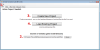
1) The tab row
2) The path to the Secrets of Grindea installation
3) Click to create new project
4) Load an existing project
2) The path to the Secrets of Grindea installation
3) Click to create new project
4) Load an existing project
Getting started
The first thing you must do is give the tool the installation path for Secrets of Grindea. This is because the tool collects the latest dialogue and text file sources from the game itself, so that any time it gets updated you'll have access to the most recent sources!
Note: It's highly advisable that you switch to the Frontline beta if you're going to keep your translation up to date! This way, when the Stable branch gets updated, your translation will already be there.
Next you need to Create a New Project, naming it whatever you want (this is only the name of the local folder, and what the language is called on your own PC).
This will automatically bring you to the...
Main Tab
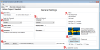
1) The name you want to be credited for creating your glorious translation
2) The name of the langauge in English (select Other if it's not in the list)
3) The English display name of your translation (the one shown in Workshop searches)
4) The English description for your translation (keep it fairly short if you want it all to be readable in game)
5) The same information in the native language (this is saved but not currently uploaded!)
6) Select an image for your translation, or pick the default flag
7) Some general information about the current project, including image thumbnail
8) Upload options for updates
9) Steam connection information
2) The name of the langauge in English (select Other if it's not in the list)
3) The English display name of your translation (the one shown in Workshop searches)
4) The English description for your translation (keep it fairly short if you want it all to be readable in game)
5) The same information in the native language (this is saved but not currently uploaded!)
6) Select an image for your translation, or pick the default flag
7) Some general information about the current project, including image thumbnail
8) Upload options for updates
9) Steam connection information
For an author name, you can either have it linked to your Steam account, which will make the attribution change with your Steam nickname. If you don't want that, for example if multiple people helped out with the translation, you can uncheck the box and enter an override name which will be displayed in the game.
Next, select your Language. The languages in the list are these officially recognized by Steam, but you can select a language of your own by choosing "Other" and typing it to the right.
The Display Name and Description should be self explanatory.
If you don't feel the default flag suits your translation, you can browse for another image. For example, while Spanish is spoken in both Spain and Mexico, there are idiomatic differences that might result in a Mexican flag making more sense.
When you're happy with the information on this page, jump to the
Misc Texts Tab
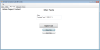
The "Misc Texts" is my super great name for everything that's not dialogue texts! Here you'll translate menus, tips, notices, and also some dialogue that exists outside the regular dialogue system!
If you've already made a translation, you can import it by using the Import Texts button.
If you're working in a group and want to add the contents of a misc text file someone sent you, use Merge Texts.
The thing most people are interested in, however, is the Open Tool button, which opens up the Misc Text Translation tool!
>>Check out this forum post for a tutorial on how to use the Misc Text Tool!<<
When you're done with the Misc Texts, or just bored out of your mind, you can go on and check out the...
Dialogues Tab
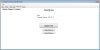
Hey, this looks almost exactly like that other tab?! That means you don't have to learn anything new to use it! What kind of mastermind designed this software??
The Dialogue tool itself looks quite different, however, so it might be a good idea to...
>> Check out this forum post for a tutorial on how to use the Dialogue Tool! <<
When you've translated everything (or however much you wanted to translate), you're finally ready to test things out in game!
If you start up the game (for now you must run the game in the Frontline beta), go into the main menu options and you'll be able to find your translation in the list at the bottom! Don't go into "browse translation", but just tap right or left to cycle to your local copy of the translation.
Switch to your translation and make sure it loads properly! When you're satisfied, you can close the game and upload the translation to the Steam Workshop!
To do so, go back into the Translation Suite and go to the Main Tab!
In the bottom right (#9 on the image) you'll find the Upload section. First you must connect to Steam by pressing the Connect button!
If the connection is successful, the text on the bottom will change to say so, and the Upload to Steam button will become available.
Click the Upload to Steam button, and your translation will get uploaded! When that's complete, and if you set the upload to Public, other users should be able to download and install your translation within 10-15 minutes!
Last edited:
