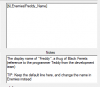Overview
This is what the misc text tool looks like:
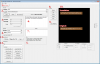
Using the tool should be pretty straightforward. Enter a text in the text box and it shows up to the right!
Note: the brown box indicates the maximum space in-game! It's not arbitrary - if your text overflows here it will probably do so in-game as well. The only exceptions are containers of large text amounts, which are usually resized in game. These are things such as bag tips, quest descriptions, enemy details and spell details (under more info).
When you're done with a string, press CTRL + S to save and then ALT + Down (or click Next Unsaved), to skip to the first untranslated string in the current category.
When you're done with the translation, or your part of it if you're working in a team, click Save Project and close the tool to return to the main Translation Suite.
Options
Alphabet is the active alphabet used, and will determine what set of characters is loaded in game as well. The default is roman, which should cover most European languages, like English, German, Spanish, Portuguese etc. I've also added cyrillic and greek. If your language has a different alphabet, please PM me and I'll try to add it!
Note that for some languages with a massive amount of symbols, like Chinese, Korean and Japanese, I can't add a universal spritefont for that. If you want to translate the game into one of these languages, you'll have to check out the Font panel in the translation suite!
When translating for a language that can't be displayed using one of the supplied alphabet (letters will appear as a bunch of ??? to the right), select Override. If you've compiled a font of your own, you can test that by selecting Custom.
Mode is also something related to glyph heavy languages. Since much of the text in the game is sadly too small to feasibly be rendered in, say, Kanji, there's a mode called "Subfont" which will remove the ability to translate those types of strings. When Subfont is enabled, Next Unsaved will ignore anything that currently can't be rendered using custom fonts.
This is what the misc text tool looks like:
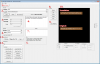
- Save the project
- Selecting a string to translate - if a LocalID beings with * it means that string has not been translated!
- Text constraints simply determine the font and the size of the brown box indicating the maximum space allowed in game
- Various options telling the program how to behave, as well as selecting language regions
- Displays some basic info regarding the current translation project
- The text box where you input the translated text
- Notes from me regarding the current string
- Select a portion of the text and click one of these buttons to add color (or default to remove)
- Press this button to copy the English original into the text box
- Shows the text as rendered in the game.
- Create/Select Conditionals (see the Dialogue tool info for details)
- Edit current Conditional
Using the tool should be pretty straightforward. Enter a text in the text box and it shows up to the right!
Note: the brown box indicates the maximum space in-game! It's not arbitrary - if your text overflows here it will probably do so in-game as well. The only exceptions are containers of large text amounts, which are usually resized in game. These are things such as bag tips, quest descriptions, enemy details and spell details (under more info).
When you're done with a string, press CTRL + S to save and then ALT + Down (or click Next Unsaved), to skip to the first untranslated string in the current category.
When you're done with the translation, or your part of it if you're working in a team, click Save Project and close the tool to return to the main Translation Suite.
Options
Alphabet is the active alphabet used, and will determine what set of characters is loaded in game as well. The default is roman, which should cover most European languages, like English, German, Spanish, Portuguese etc. I've also added cyrillic and greek. If your language has a different alphabet, please PM me and I'll try to add it!
Note that for some languages with a massive amount of symbols, like Chinese, Korean and Japanese, I can't add a universal spritefont for that. If you want to translate the game into one of these languages, you'll have to check out the Font panel in the translation suite!
When translating for a language that can't be displayed using one of the supplied alphabet (letters will appear as a bunch of ??? to the right), select Override. If you've compiled a font of your own, you can test that by selecting Custom.
Mode is also something related to glyph heavy languages. Since much of the text in the game is sadly too small to feasibly be rendered in, say, Kanji, there's a mode called "Subfont" which will remove the ability to translate those types of strings. When Subfont is enabled, Next Unsaved will ignore anything that currently can't be rendered using custom fonts.
Last edited: